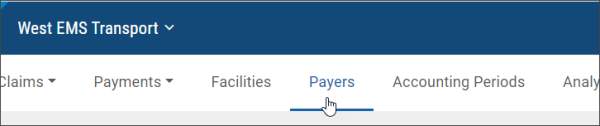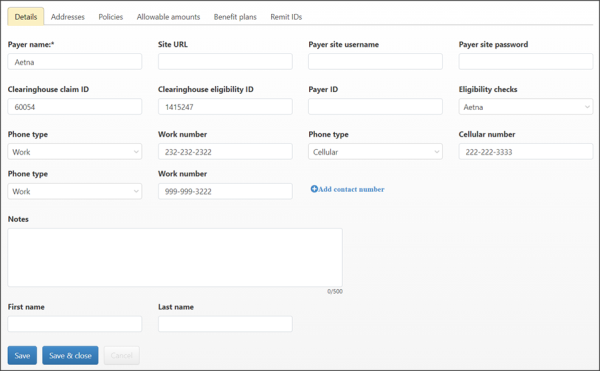Managing Payers
Manage and add payers by clicking the Payers menu on the navigation bar.
From the Payers page you can view a payer's address, policy types, and benefit plans. If needed, you can also enable/disable, and delete a payer.
To modify a payer, click the payer's name.
To add a new payer, click Add a payer.
To modify payer information, click the payer name and then the Details tab.
CSV payers file available to download
Download a csv file to view all the payers configured in your company.
The link displays on the Payers page in the upper right corner. Click the  link to download the file to your PC and then open the file in your downloads folder.
link to download the file to your PC and then open the file in your downloads folder.
The csv file will show only enabled and ZOLL payers and will include the following columns of information:
| Payer | Benefit plans | Policy |
|---|---|---|
|
|
|
|
|
|
|
|
|
|
|
|
|
|
|
|
|
|
|
|
|
|
|
|
|
||
|
||
|
||
|
||
|
| Settings | |
|---|---|
|
|
|
|
|
|
|
|
|
|
|
|
|
|
|
|
|
|
|
|
|
|
|
|
|
|
|
|
|
|
Mult-company Management
Note: The following columns appear at the end of the file and are used only for MCM companies. Currently, you cannot download all payers from the parent company. To download, use the Context Switcher to navigate to each child company and download the CSV from that company’s Payers page.
Hint: To identify all linked payers, try sorting by alphabetical order followed by filtering by payer or company.
|
|
|